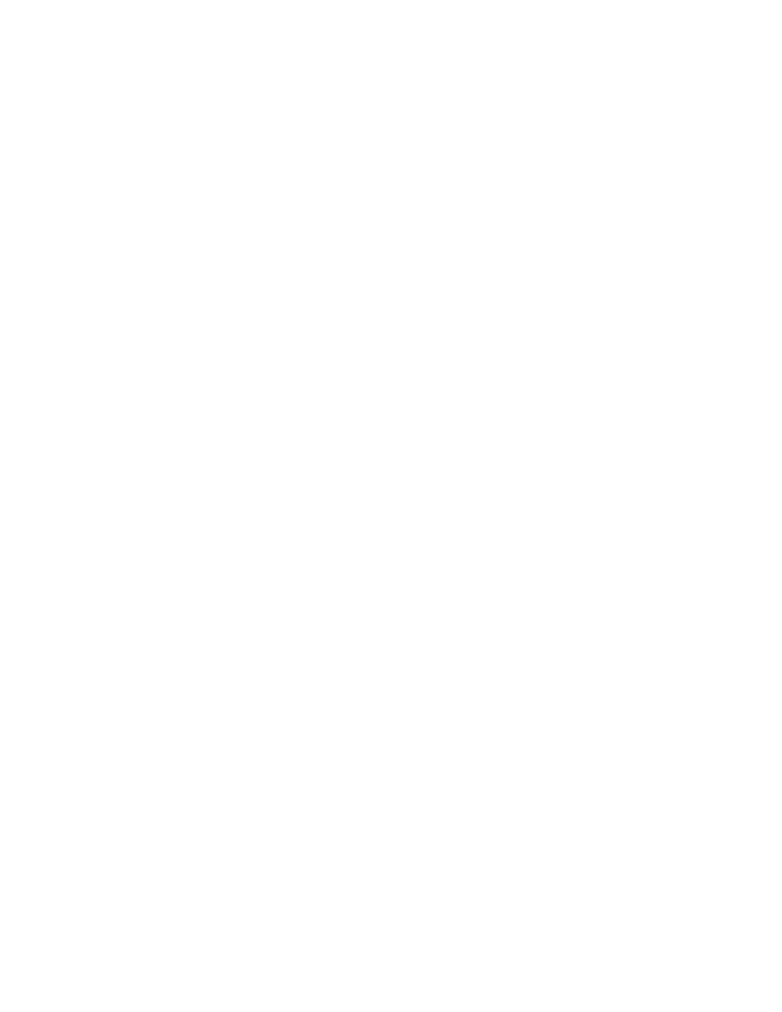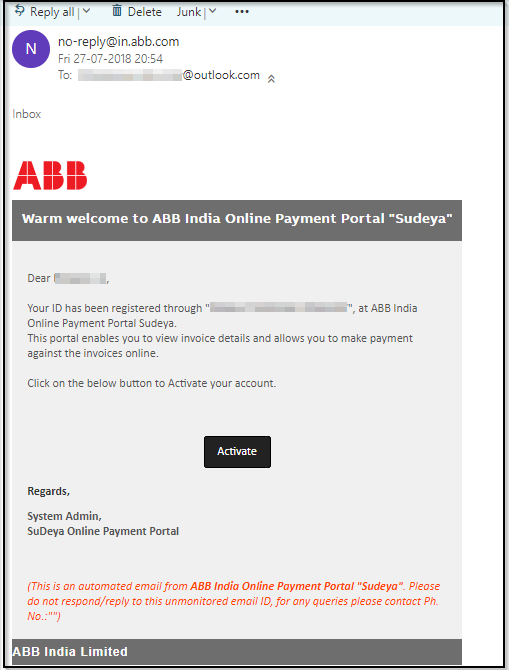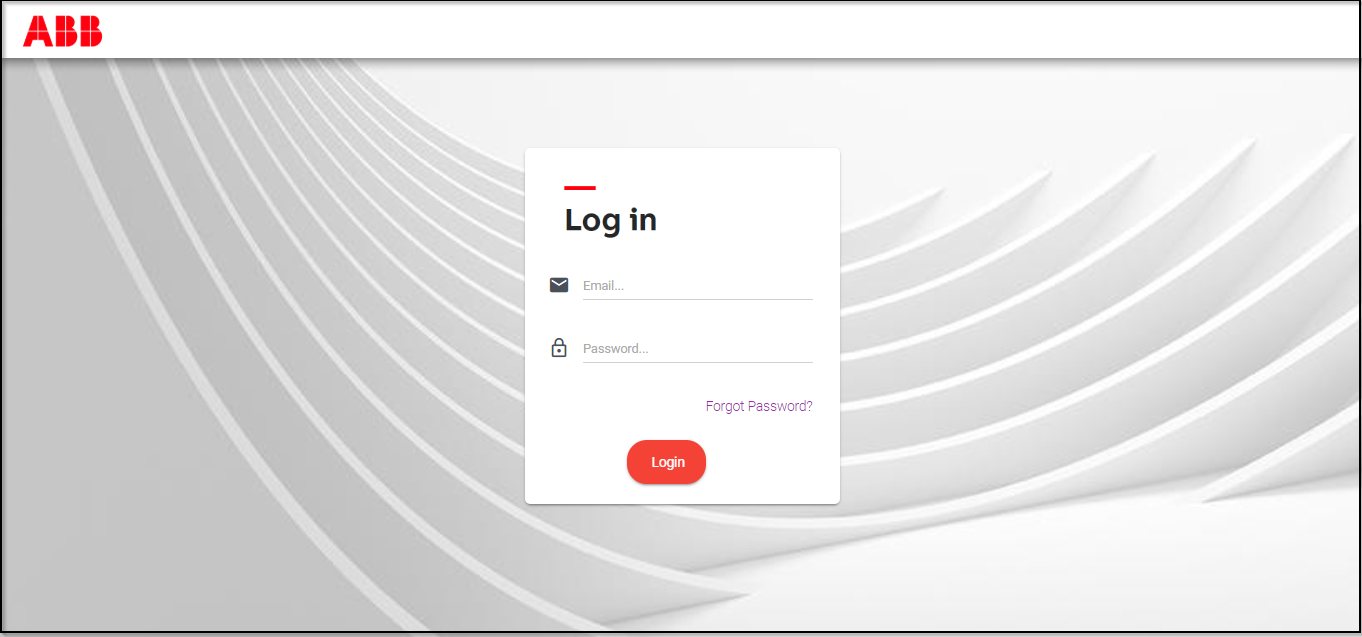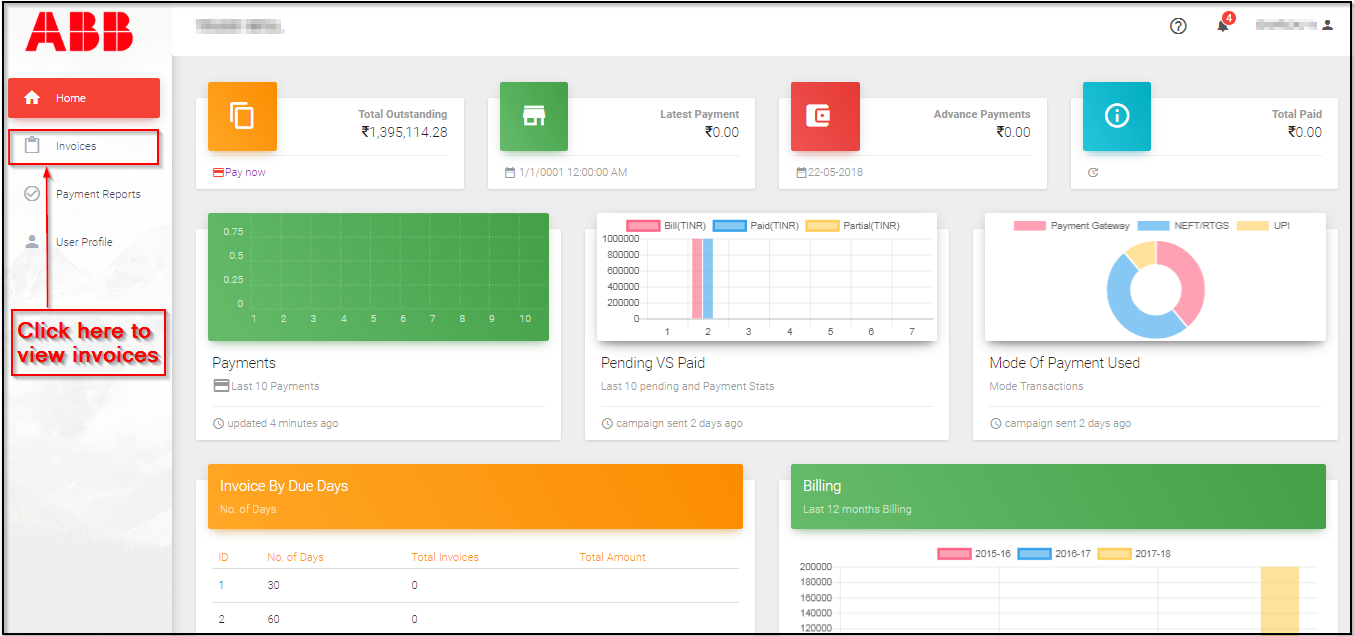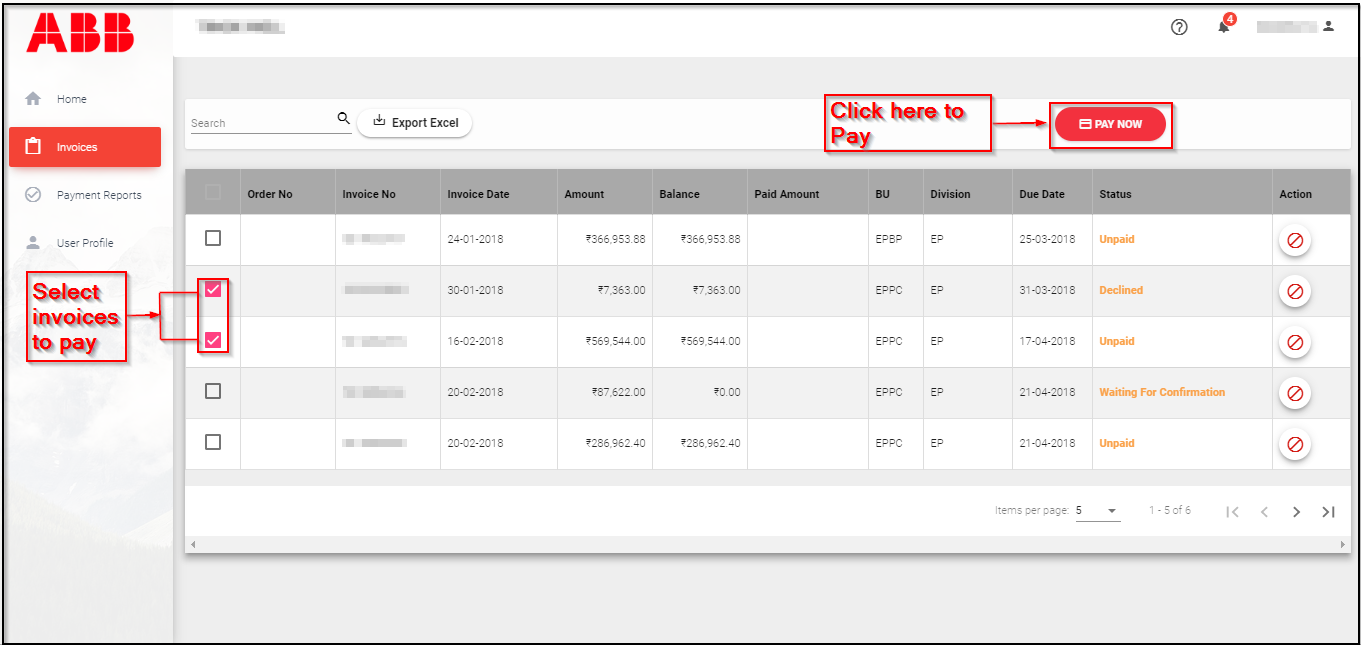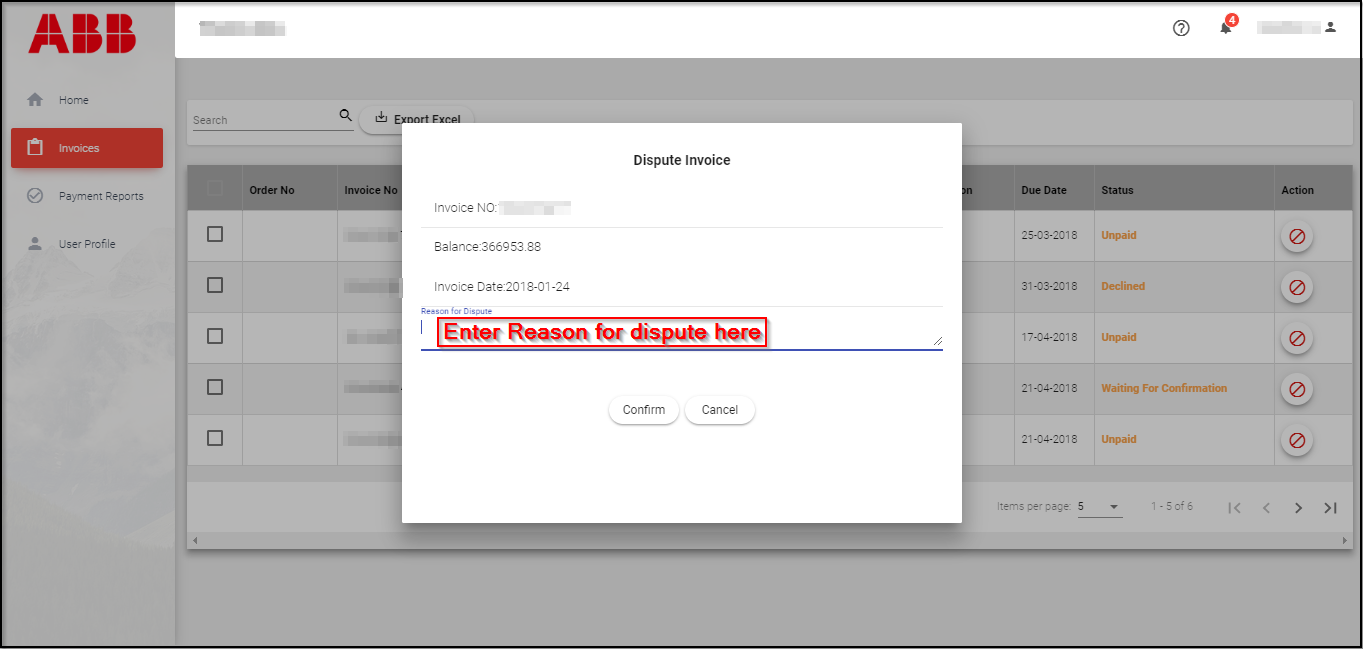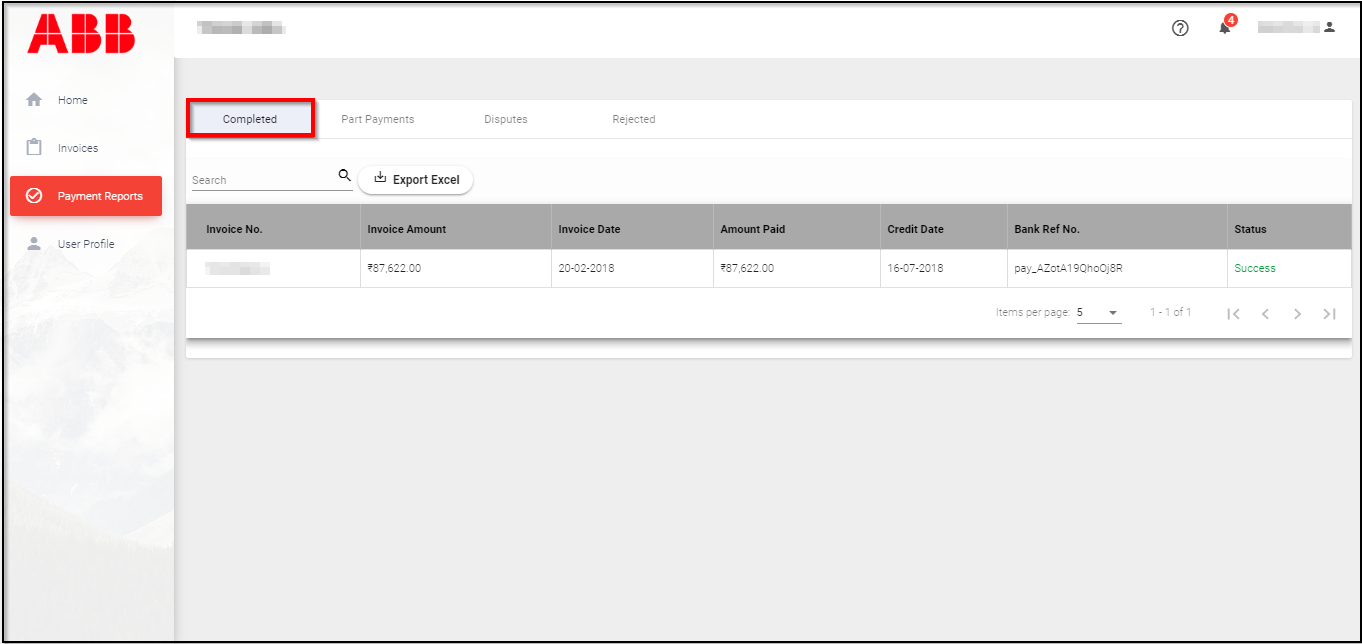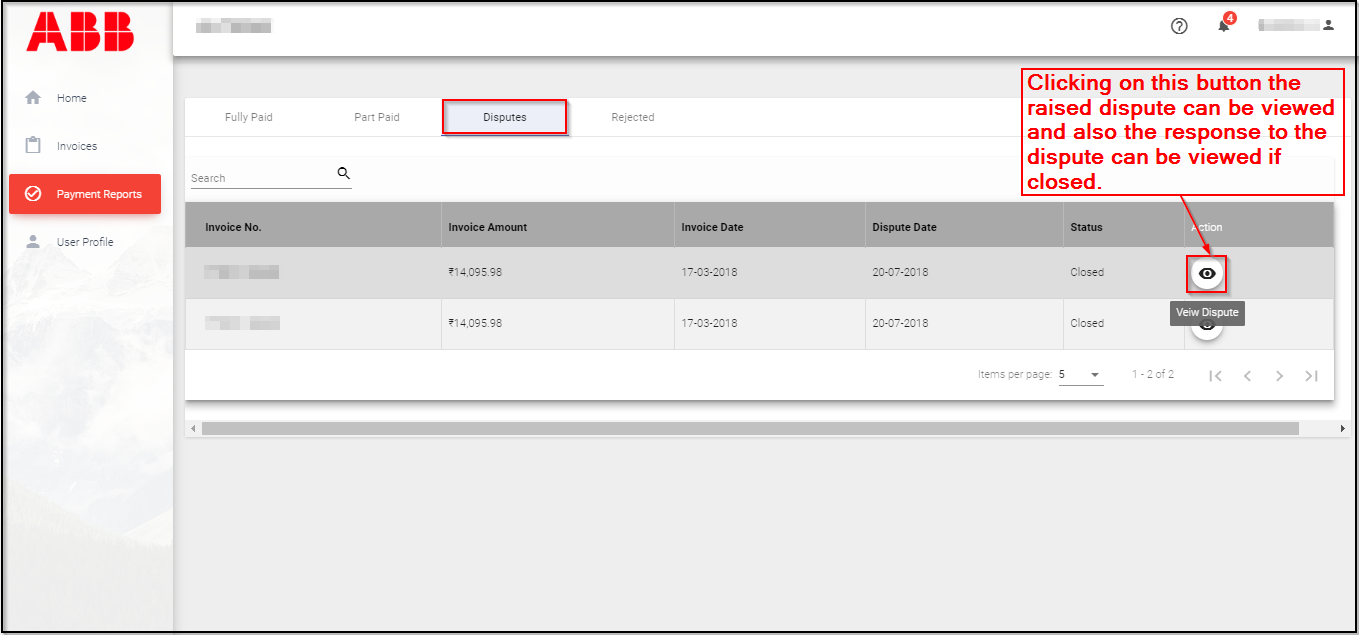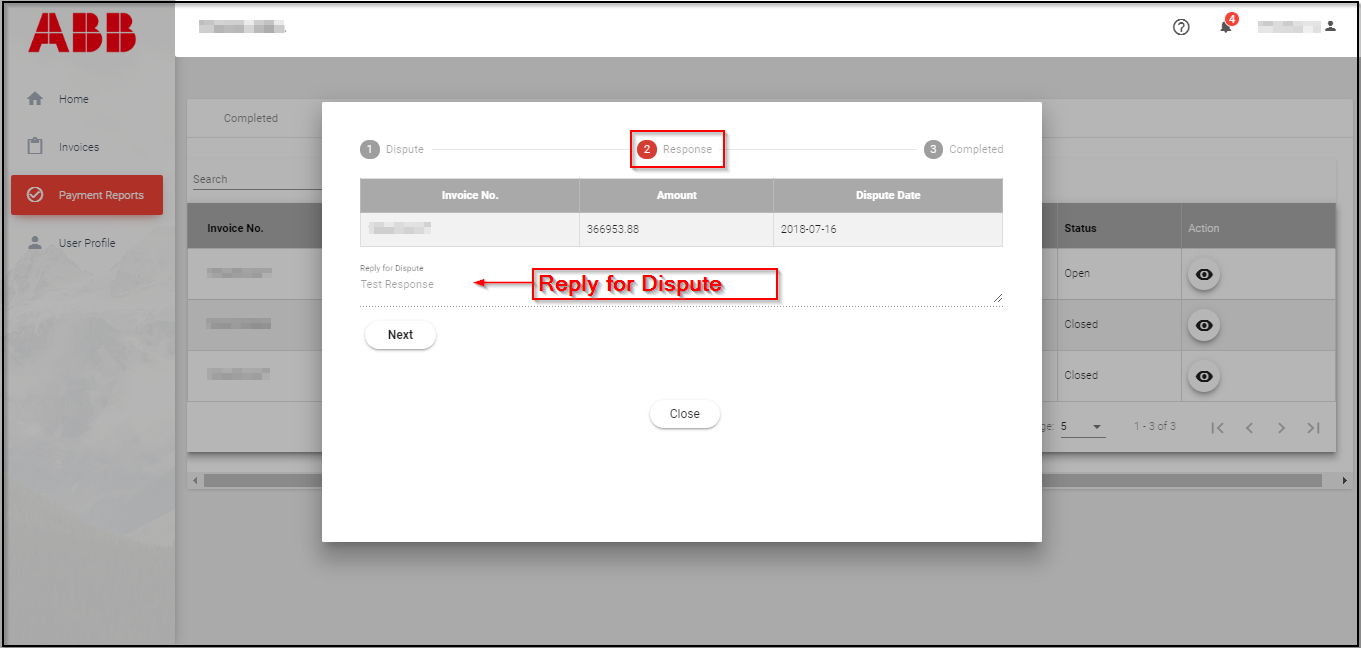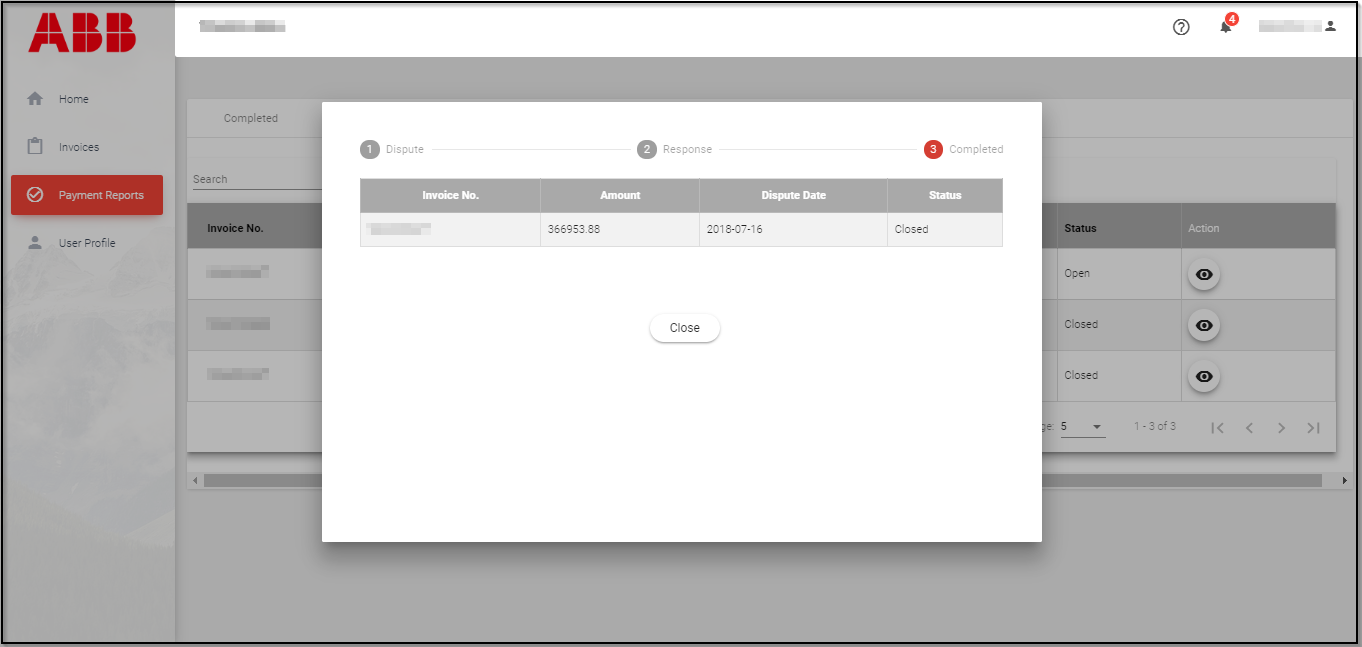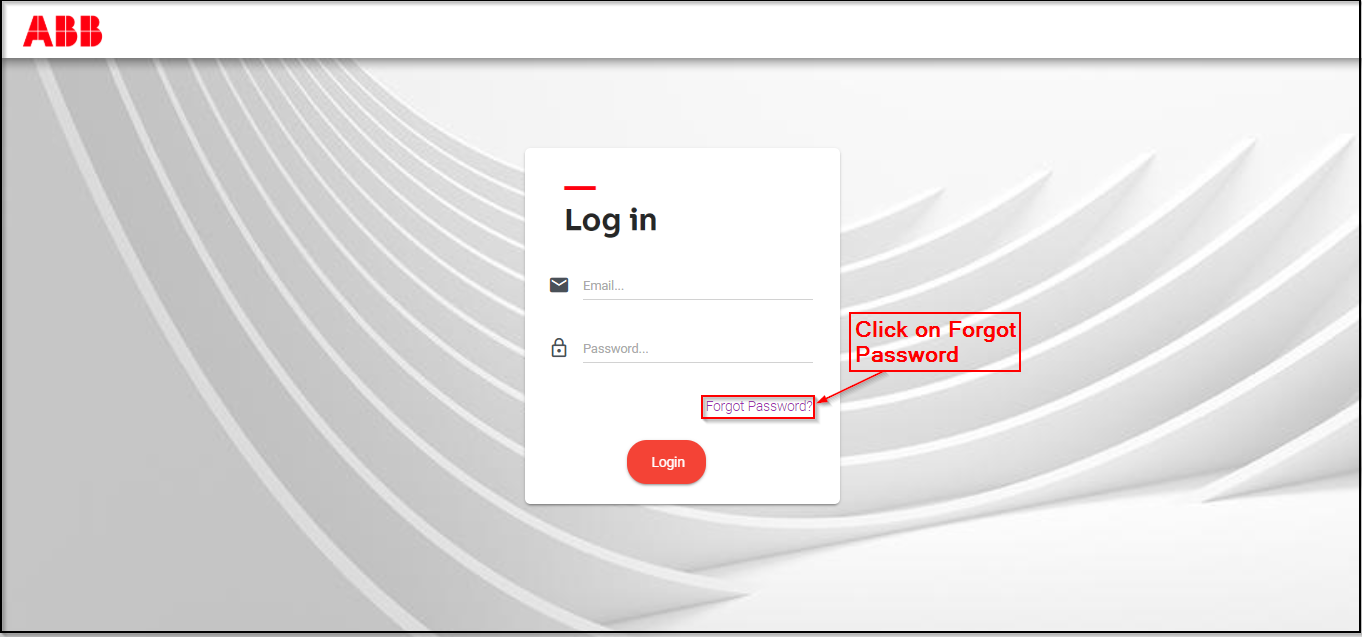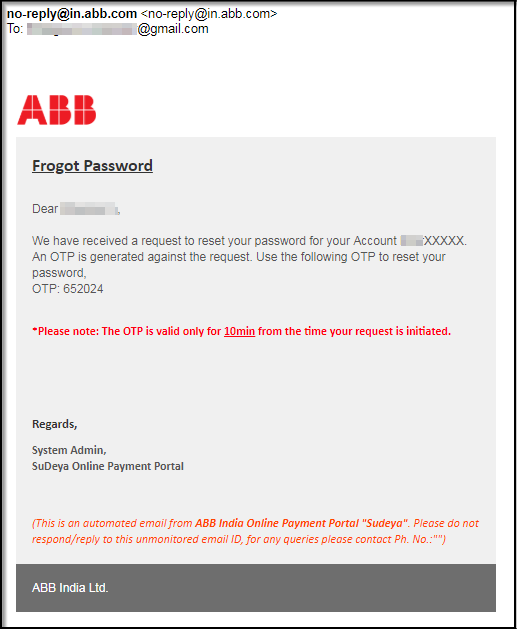—
Payment Portal User Manual:
Contents:
1. Activating your account.
2. How to login to the portal through Landing page?
3. How do you view the Invoices?
a. How to make a payment?
b. How to Raise a Dispute against an invoice?
4. How to know what is the status of the payment done?
5. How do I reset my Password?
—
• The below email will be received for activating your account.
—
• Clicking on “Activate” the below activation screen will be displayed, entering the new
password the and clicking on activate the landing page will be displayed.
—
How to login to the portal through Landing page?
—
How do you view the Invoices?
• The invoice page has the option for making payment against an invoice or disputing an invoice
—
• By clicking on “Pay now” the payment confirmation page will be displayed, clicking on
“confirm” the mode of payments page will be displayed and the payment mode can be
selected here.
—
How to Raise a Dispute against an invoice?
• Clicking on the dispute button, a page will be displayed to enter your comments or issues
in the raised invoice.
a) A response will be received relating to the comment or the issue raised.
b) If the response is unsatisfactory a new dispute can be raised against the same
invoice.
—
How to know what is the status of the payment done?
• Contains four parts namely.
a) Completed: This table shows the invoices for which the payment is made completely
and is reconciled.
b) Part: This table displays the invoices for which the payments are partly paid and are
reconciled.
—
c) Disputes: This table displays the invoices that are disputed. Clicking on the view
button a page opens showing the raised dispute, if any comments are given to
resolve the dispute that is available under the response tab. The dispute can be
reopened in the invoice tab, if the given response is unsatisfactory.
—
d) Rejected: This table displays the invoices for which the payments are rejected and the
status for this invoice will be displayed as “Declined” in the invoice tab
—
How do I reset my Password?
• On the login page click on Forgot Password
—
• An OTP will be sent to your email as well as your mobile number, using which your
Password can be reset.